My intention with this 2-part series is to dispel the complexities about GitHub. Create a simple test program, commit and push it to GitHub, while preparing to launch an Azure Web App for our small program that we are pushing to GitHub. But why stop there? In the second part of the series, we are going to run the GitHub code we pushed in series 1 on Azure via CI/CD pipeline
GitHub offers a rich set of features and functions for automating the software development life cycle.
We will be using a Node.js application for this demonstration. But the concepts we use will be applicable for other languages and frameworks like Python, Go, Ruby on Rails, etc.
Follow this two-step procedure to create the application and push it to a repository in GitHub.
In your preferred text editor, create a file `index.js` with this content. I used Visual Studio Code, but you can use the editor you want. Some other great editors out there are Sublime Test, Atom or NotePad++.
const http = require('http')
const server = http.createServer(function (req, res) {
res.end(`Here's your coffee. Pura Vida\n`)
})
server.listen(8080, function () {
console.log(`listening on 8080`)
})This is a bare-bones Node.js application that will keep listening on port 8080 and respond with `Here’s your coffee.` when an HTTP request is received. This is quite enough for our demonstration of the CI/CD pipeline..
Microsoft Windows [Version 10.0.19042.867]
(c) 2020 Microsoft Corporation. All rights reserved.
C:\Users\migue>cd C:\Users\migue\test
C:\Users\migue\test>node index.js
listening on 8080
This is a bare-bones Node.js application that will keep listening on port 8080 and respond with `Here’s your coffee.` when an HTTP request is received. This is quite enough for our demonstration of the CI/CD pipeline.
Also, note that we are not using any Node.js frameworks such as Express. So, we do not have any dependencies for external `npm` packages. Therefore, we do not need the `packages.json` file that is usually included with Node.js applications.
If you don’t have a GitHub profile, go to GitHub and create one. Then, sign in to your GitHub account and create a new public repository named `espresso-test`.
Open either PowerShell or Terminal in your computer and go to the root path of the Node.js application This is where you have saved the `index.js` file above. Using the commands below, initialize a new Git repository and push the code to the `espresso-test“ repository that you just created in GitHub. Make sure to replace the `user_name` with your username in GitHub.
Lorem ipsum dolor sit amet, consectetur adipiscing elit. Ut elit tellus, luctus nec ullamcorper mattis, pulvinar dapibus leo.
echo "# Espresso-Test" >> README.md
git init
git add README.md
git commit -m "first commit"
git branch -M main
git remote add origin https://github.com/mgguevara10/Espresso-Test.git
git push -u origin mainNow, follow these steps to set up the Web App service in Azure.
If you don’t have an account in Azure, go to Azure Portal and create an account.
Once signed in to the Azure Portal, click on `Create a resource in the upper menu and select `Web App` from the list of services if you don’t see the option `Web App`, type `web app` in the search box to get it.
Alternatively, you can type `App Services` in the top search bar and select `App Services`. Then, click on `Create` menu to initialize a web app.
Complete the form fields as described below.
Subscription and Resource Group: Leave the default for the subscription and create a new resource group if one is not created already. These two parameters are used for billing purpose
Name: Give a unique name for your web app.
Publish: Select the option `code` as we will publish the code without building a container image.
Runtime Stack: Select Node 14 LTS. Operating System: Select `Linux`.
Region: Select your preferred region. We have selected `Central US`, but yours could be different.
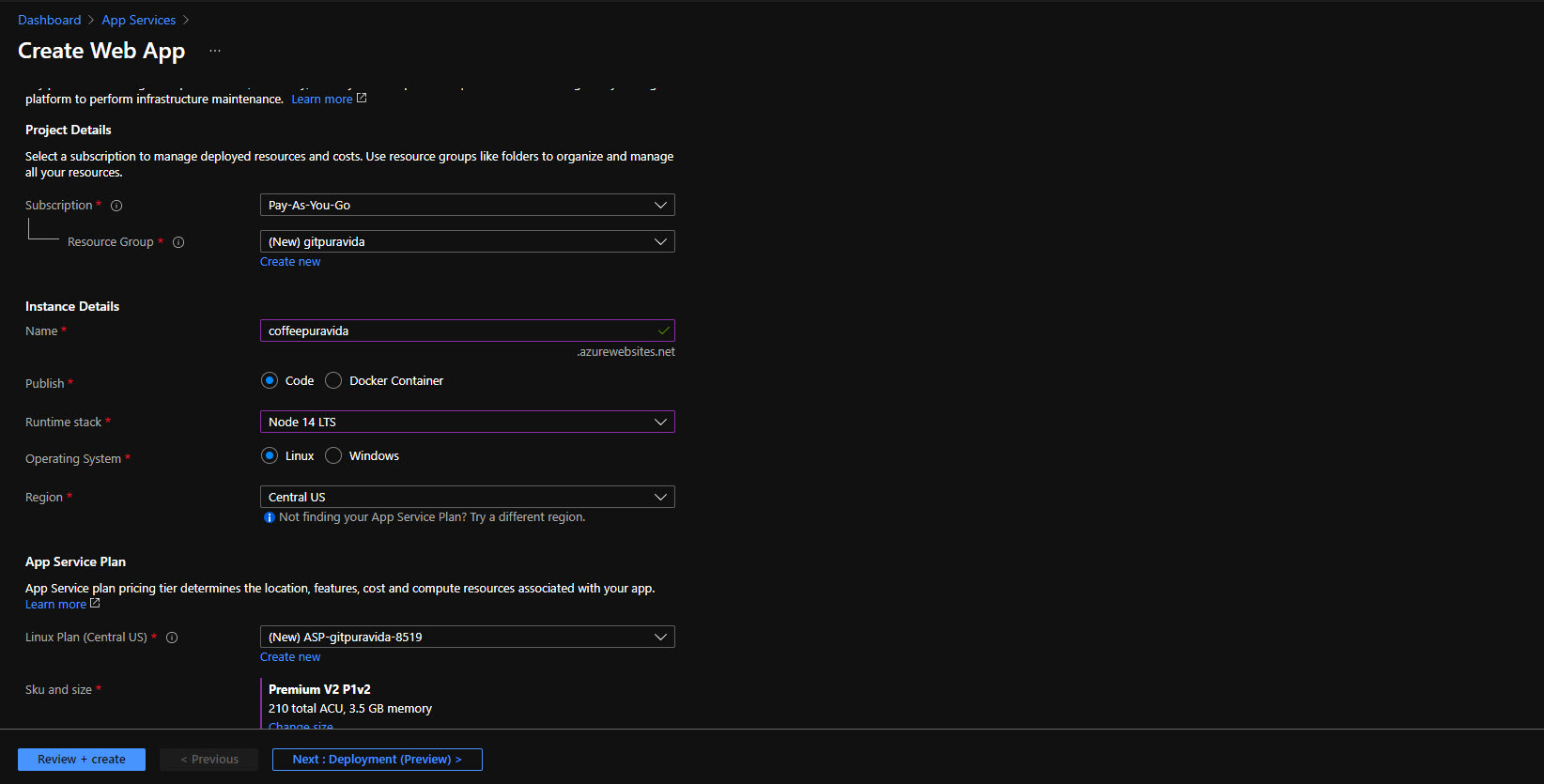
Linux Plan: Under App Service Plan, leave the default for Linux Plan.
SKU and size: This parameter defines the price and the scale of the web app. Azure provides several pricing options for Web Apps. For the time being we’ll choose the free plan for this app. You can change this later, if required. Click on `Change size` and select `F1` under `Dev/Test` and click `Apply`.
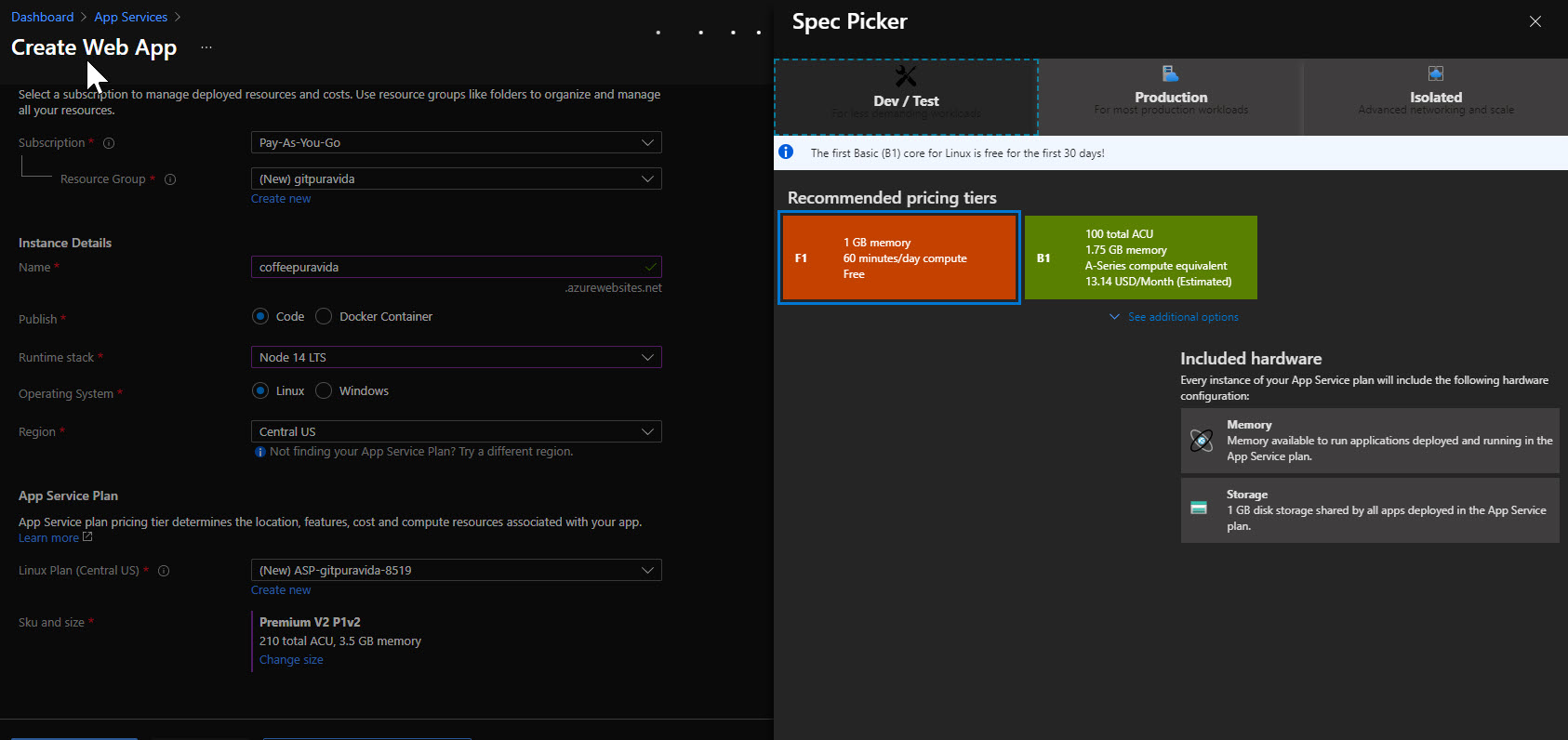
Click on the `Review + Create` button at the bottom left.
If any parameter is not OK, Azure will give a warning, so you can check and correct it. If everything is OK, you can click the `Create` button at the bottom and Azure will set up the Web App.
Azure will take about one minute to complete the process. After the application is created, follow steps #3 and #4 to obtain the authorization credentials for GitHub.
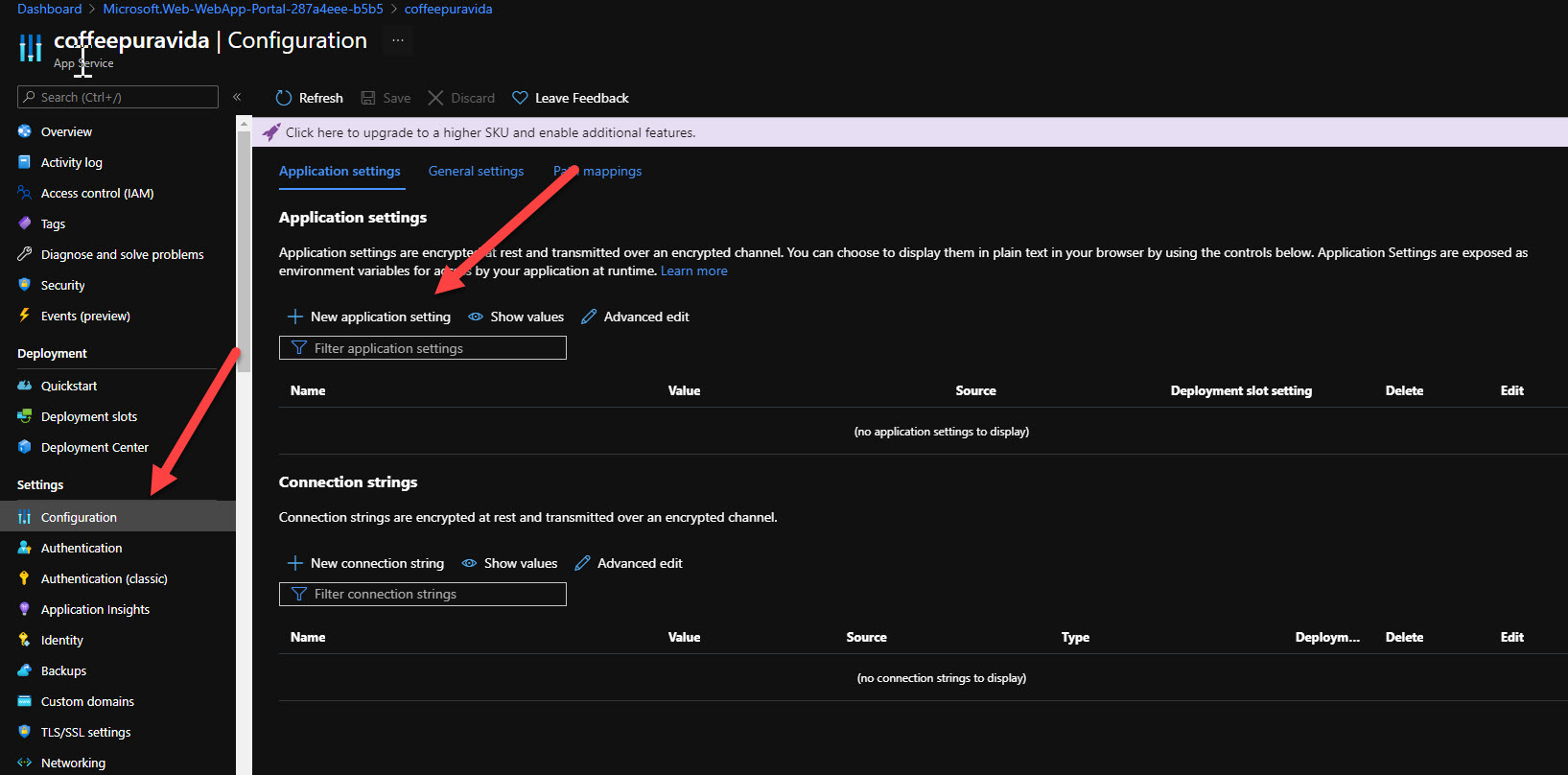
The newly created application will be displayed on the home page of your Azure Portal. Click on it to go to the detailed view. Then, click on `Configuration` in the left menu, then on
`Application Settings` on the top menu. Click on `New application setting` to add a new variable.
In the Dialog box that appears, fill in the Name as `WEBSITE_WEBDEPLOY_USE_SCM` and value as `True` and click OK. Then, click the `Save` button. You will be prompted that the application will be restarted. Since our application is not yet operational, let’s go ahead and restart.
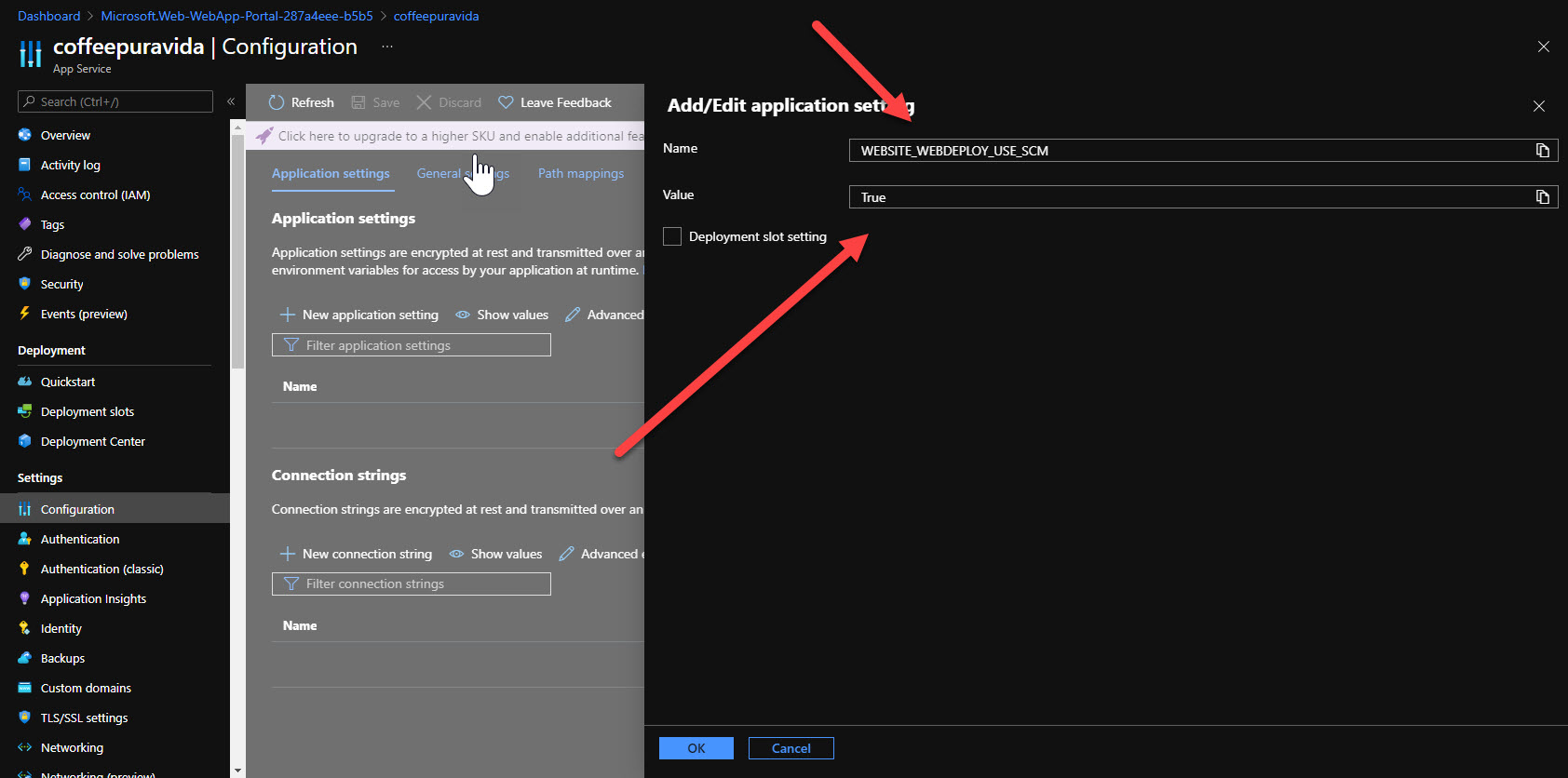
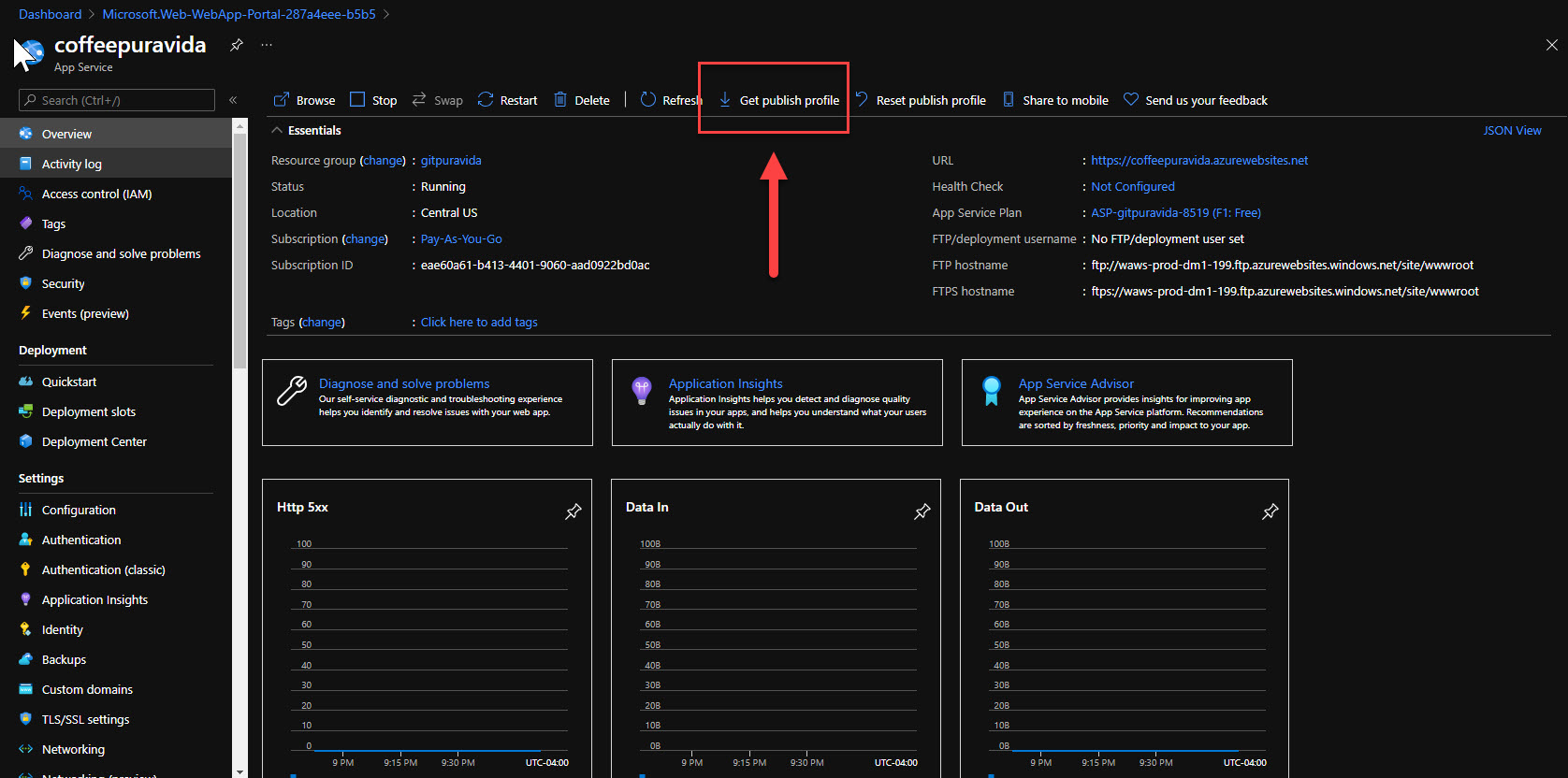
After setting the environment variable described above, go to the application page and click on `Get Publish profile`. You will be prompted for a file download, and the credentials will be saved to a file named `.PublishSettings`.
These are the credentials for GitHub to deploy the code to Azure. We will use these credentials in the next section.
Part 2:
I have split this blog into 2 so that if anyone is following along they won’t feel overwhelmed.
In part 2 we will demonstrate how to implement a CI/CD pipeline with GitHub Actions to deploy a web app to Azure. While we will use a web app for this demonstration, GitHub Actions is not limited to that. You can use GitHub Actions to implement sophisticated CI/CD pipelines for deploying applications on Azure VMs, containers, and even Azure Functions.